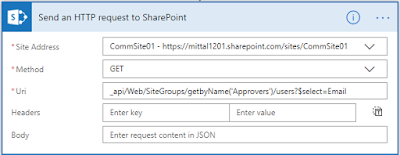This article will walk you through one of the problems faced during the creation of a PDF and will provide a workaround solution.
Problem Statement
A business user uses a digital signature over a PDF file and stores into a SharePoint Online document library to maintain the document repository. When the user clicks the name of the document within the document library, it shows the signature space as empty.
Approach
When the user downloads the file locally from the document library and opens in the browser, it shows a digital signature.
To make it work the same in a document library, we need to follow the below steps to apply column formatting.
- Browse the document library.
- Select the name column.
- Select "Column Settings".
- Select "Format this column".
NoteA user needs a minimum to contribute access to do this operation.
Column formatting needs to be applied with the column "name".
- {
- "$schema": "https://developer.microsoft.com/json-schemas/sp/column-formatting.schema.json",
- "elmType": "a",
- "txtContent": "@currentField",
- "attributes": {
- "target": "_blank",
- "href": "='https://mittal1201.sharepoint.com/sites/CommSite01/DigitalSignedPDF/' + [$FileLeafRef]+'?web=1'"
- }
- }
After applying and refreshing the browser, again, click on the name of the digitally signed PDF. The browser shows a digital signature.
Hope you learned something new in this article.